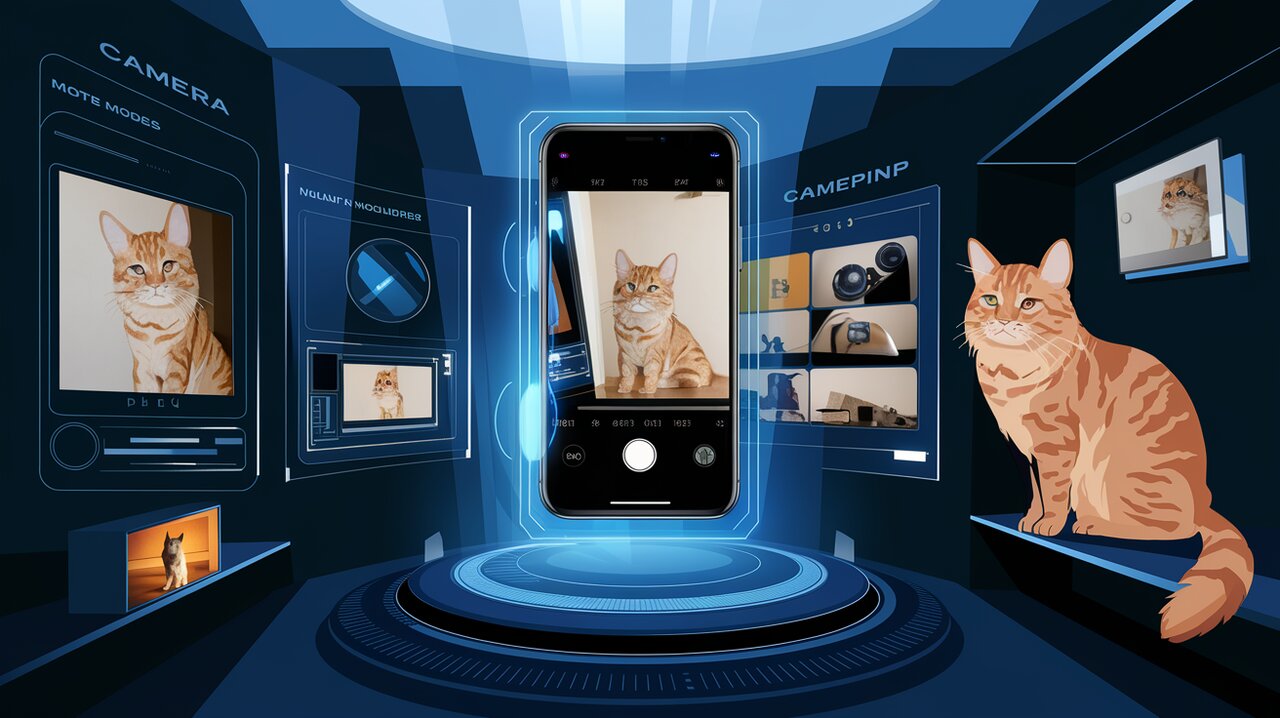
Lens Wizardry: Mastering React Native Vision Camera
In the ever-evolving landscape of mobile app development, creating captivating visual experiences has become paramount. Enter react-native-vision-camera, a powerful library that empowers React Native developers to harness the full potential of mobile device cameras. Whether you’re building a social media app, a QR code scanner, or a sophisticated video recording tool, this library has got you covered.
Unveiling the Camera’s Potential
react-native-vision-camera is not just another camera library; it’s a Swiss Army knife for mobile photography and videography. Let’s explore the impressive array of features that make this library stand out:
- High-quality photo and video capture
- QR and barcode scanning capabilities
- Support for multiple cameras and “fish-eye” zoom
- Customizable resolutions and aspect ratios (up to 8K)
- Adjustable frame rates (30 to 240 FPS)
- Frame processors for real-time video manipulation
- Drawing capabilities for adding shapes, text, and filters
- Smooth zooming with Reanimated integration
- Quick pause and resume functionality
- HDR and Night mode support
- Custom C++/GPU accelerated video pipeline
With such a robust feature set, react-native-vision-camera opens up a world of possibilities for creating immersive and interactive camera experiences in your React Native apps.
Getting Started: Installation and Setup
Before we dive into the exciting world of mobile camera manipulation, let’s get our development environment set up. To install react-native-vision-camera, run the following command in your project directory:
npm install react-native-vision-camera
For iOS projects, don’t forget to install the CocoaPods dependencies:
cd ios && pod install
Lights, Camera, Action: Basic Usage
Now that we have the library installed, let’s create a simple camera view. Here’s a basic example to get you started:
import React from 'react';
import { StyleSheet } from 'react-native';
import { Camera, useCameraDevice } from 'react-native-vision-camera';
function CameraView() {
const device = useCameraDevice('back');
if (device == null) return <NoCameraDeviceError />;
return (
<Camera
style={StyleSheet.absoluteFill}
device={device}
isActive={true}
/>
);
}
In this example, we’re using the useCameraDevice hook to get the back camera of the device. We then render the Camera component, filling the entire screen with the camera preview.
Capturing the Moment: Taking Photos
One of the primary functions of a camera app is to take photos. Let’s add this functionality to our app:
import React, { useRef } from 'react';
import { Button } from 'react-native';
import { Camera, useCameraDevice } from 'react-native-vision-camera';
function CameraWithCapture() {
const camera = useRef<Camera>(null);
const device = useCameraDevice('back');
const capturePhoto = async () => {
if (camera.current) {
const photo = await camera.current.takePhoto({
qualityPrioritization: 'quality',
flash: 'auto',
});
console.log('Photo captured:', photo.path);
}
};
if (device == null) return <NoCameraDeviceError />;
return (
<>
<Camera
ref={camera}
style={StyleSheet.absoluteFill}
device={device}
isActive={true}
photo={true}
/>
<Button title="Capture" onPress={capturePhoto} />
</>
);
}
Here, we’ve added a capturePhoto function that uses the takePhoto method of the Camera component. We’ve also included a button to trigger the photo capture.
Rolling the Tape: Video Recording
react-native-vision-camera also makes video recording a breeze. Let’s extend our app to include video capture:
import React, { useRef, useState } from 'react';
import { Button, View } from 'react-native';
import { Camera, useCameraDevice } from 'react-native-vision-camera';
function CameraWithVideoRecording() {
const camera = useRef<Camera>(null);
const [isRecording, setIsRecording] = useState(false);
const device = useCameraDevice('back');
const toggleRecording = async () => {
if (camera.current) {
if (isRecording) {
await camera.current.stopRecording();
setIsRecording(false);
} else {
await camera.current.startRecording({
onRecordingFinished: (video) => {
console.log('Video recorded:', video.path);
},
onRecordingError: (error) => {
console.error('Recording error:', error);
},
});
setIsRecording(true);
}
}
};
if (device == null) return <NoCameraDeviceError />;
return (
<View style={{ flex: 1 }}>
<Camera
ref={camera}
style={StyleSheet.absoluteFill}
device={device}
isActive={true}
video={true}
/>
<Button
title={isRecording ? 'Stop Recording' : 'Start Recording'}
onPress={toggleRecording}
/>
</View>
);
}
This example demonstrates how to start and stop video recording using the startRecording and stopRecording methods.
Scanning the World: QR and Barcode Detection
react-native-vision-camera also supports QR and barcode scanning. Here’s how you can implement this feature:
import React from 'react';
import { View, Text } from 'react-native';
import { Camera, useCameraDevice, useCodeScanner } from 'react-native-vision-camera';
function QRScanner() {
const device = useCameraDevice('back');
const [scannedCode, setScannedCode] = useState<string | null>(null);
const codeScanner = useCodeScanner({
codeTypes: ['qr', 'ean-13'],
onCodeScanned: (codes) => {
if (codes.length > 0) {
setScannedCode(codes[0].value);
}
},
});
if (device == null) return <NoCameraDeviceError />;
return (
<View style={{ flex: 1 }}>
<Camera
style={StyleSheet.absoluteFill}
device={device}
isActive={true}
codeScanner={codeScanner}
/>
{scannedCode && (
<Text style={{ position: 'absolute', bottom: 50, alignSelf: 'center' }}>
Scanned: {scannedCode}
</Text>
)}
</View>
);
}
This example uses the useCodeScanner hook to set up QR and EAN-13 barcode scanning. When a code is detected, it’s displayed at the bottom of the screen.
Advanced Techniques: Frame Processors
One of the most powerful features of react-native-vision-camera is its support for frame processors. These allow you to perform real-time processing on each frame captured by the camera. Here’s a simple example that detects faces:
import React from 'react';
import { runOnJS } from 'react-native-reanimated';
import { Camera, useCameraDevice } from 'react-native-vision-camera';
function FaceDetector() {
const device = useCameraDevice('back');
const frameProcessor = useFrameProcessor((frame) => {
'worklet';
const faces = detectFaces(frame);
runOnJS(onFacesDetected)(faces);
}, []);
const onFacesDetected = (faces: any[]) => {
console.log('Detected faces:', faces.length);
};
if (device == null) return <NoCameraDeviceError />;
return (
<Camera
style={StyleSheet.absoluteFill}
device={device}
isActive={true}
frameProcessor={frameProcessor}
/>
);
}
This example uses a hypothetical detectFaces function to process each frame and detect faces. The results are then logged to the console.
Conclusion: A New Lens on Mobile Development
react-native-vision-camera opens up a world of possibilities for React Native developers looking to create sophisticated camera applications. From basic photo and video capture to advanced features like frame processing and barcode scanning, this library provides the tools you need to build cutting-edge mobile experiences.
As you continue to explore the capabilities of react-native-vision-camera, remember that the key to creating great camera apps lies in understanding your users’ needs and leveraging the right features to meet those needs. Whether you’re building the next big social media app or a specialized tool for professionals, react-native-vision-camera has the flexibility and power to bring your vision to life.
For more insights into React Native development, check out our articles on animating with Framer Motion and mastering gestures with react-native-gesture-handler. These complementary libraries can help you create even more dynamic and interactive camera experiences in your apps.
Happy coding, and may your apps capture the world in all its glory!
