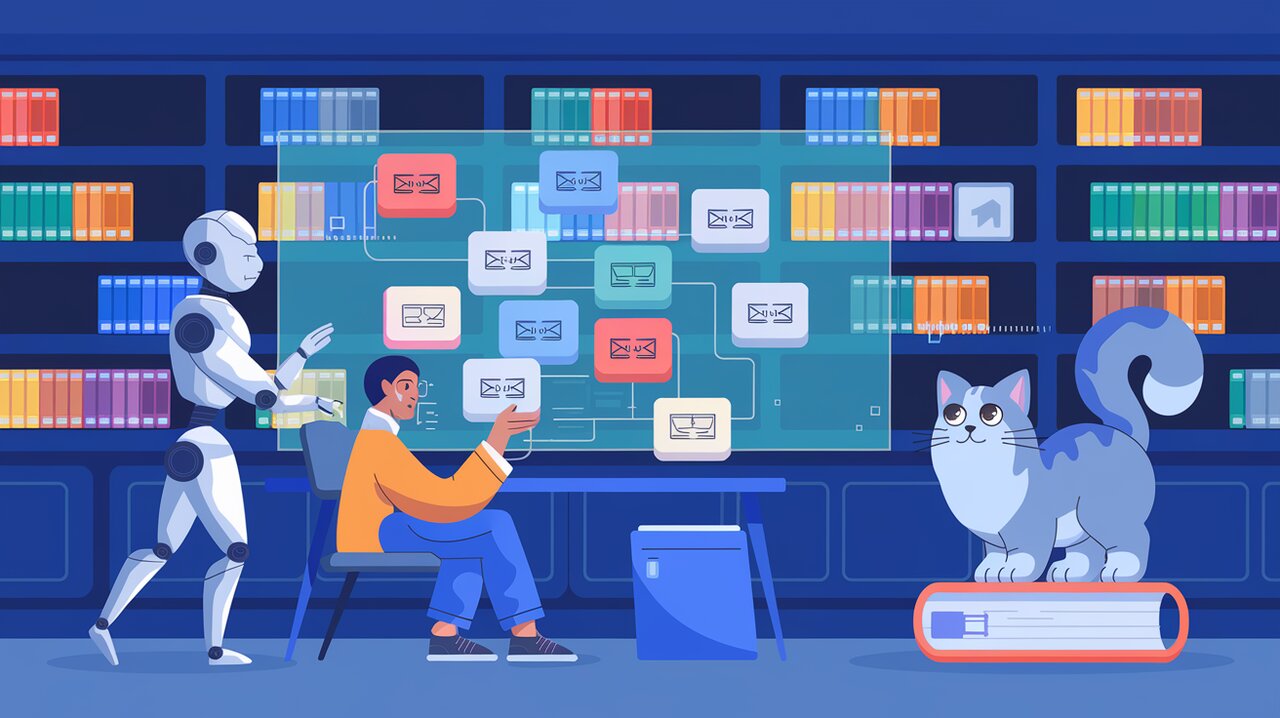
Unleashing File Power in React: Mastering react-file-reader-input
In the world of React development, handling file inputs can often be a cumbersome task. Enter react-file-reader-input, a powerful library that simplifies file handling while providing developers with complete control over styling and functionality. This component abstracts away the complexities of file reading, allowing you to focus on creating intuitive and visually appealing file input interfaces.
Key Features of react-file-reader-input
react-file-reader-input comes packed with several features that make it a go-to choice for developers:
- Flexible File Reading: The library supports multiple file reading formats, including buffer, binary, URL, and text.
- Custom Styling: Developers have full control over the appearance of the file input, allowing for seamless integration with existing UI designs.
- Multiple File Support: Handle single or multiple file selections with ease.
- Progress Event Access: Gain access to detailed progress information during file reading.
- File Object Information: Retrieve essential file metadata, such as file names and sizes.
Getting Started with react-file-reader-input
Before diving into the usage, let’s set up the library in your React project.
Installation
You can install react-file-reader-input using npm or yarn:
npm install react-file-reader-input
# or
yarn add react-file-reader-input
Basic Usage: Creating a Simple File Input
Let’s start with a basic example to demonstrate how to use react-file-reader-input in your React component.
Simple File Upload Component
import React from 'react';
import FileReaderInput from 'react-file-reader-input';
const SimpleFileUpload: React.FC = () => {
const handleChange = (event: React.ChangeEvent<HTMLInputElement>, results: [ProgressEvent, File][]) => {
results.forEach(([event, file]) => {
console.log(`File ${file.name} selected`);
console.log('File content:', (event.target as FileReader).result);
});
};
return (
<FileReaderInput as="url" onChange={handleChange}>
<button>Upload a file</button>
</FileReaderInput>
);
};
export default SimpleFileUpload;
In this example, we’ve created a simple file upload component. The FileReaderInput component wraps a custom button, which triggers the file selection dialog when clicked. The handleChange function logs the name of each selected file and its content.
Understanding the Props
The FileReaderInput component accepts several props:
as: Specifies the format in which to read the file. In this case, we’re using “url”.onChange: A callback function that receives the change event and an array of results.children: The custom UI element(s) to display instead of the default file input.
Advanced Usage: Customizing File Input Behavior
Now that we’ve covered the basics, let’s explore some more advanced use cases of react-file-reader-input.
Multiple File Upload with Progress
import React, { useState } from 'react';
import FileReaderInput from 'react-file-reader-input';
const MultipleFileUpload: React.FC = () => {
const [uploadProgress, setUploadProgress] = useState<{ [key: string]: number }>({});
const handleChange = (event: React.ChangeEvent<HTMLInputElement>, results: [ProgressEvent, File][]) => {
results.forEach(([event, file]) => {
const reader = new FileReader();
reader.onprogress = (e) => {
if (e.lengthComputable) {
setUploadProgress(prev => ({
...prev,
[file.name]: (e.loaded / e.total) * 100
}));
}
};
reader.readAsArrayBuffer(file);
});
};
return (
<div>
<FileReaderInput as="buffer" onChange={handleChange} multiple>
<button>Upload multiple files</button>
</FileReaderInput>
{Object.entries(uploadProgress).map(([fileName, progress]) => (
<div key={fileName}>
{fileName}: {progress.toFixed(2)}%
</div>
))}
</div>
);
};
export default MultipleFileUpload;
This advanced example demonstrates how to handle multiple file uploads with progress tracking. We use the multiple prop to allow selecting multiple files and create a custom FileReader to track the progress of each file upload.
Custom Styling with File Type Filtering
import React from 'react';
import FileReaderInput from 'react-file-reader-input';
const StyledFileInput: React.FC = () => {
const handleChange = (event: React.ChangeEvent<HTMLInputElement>, results: [ProgressEvent, File][]) => {
results.forEach(([event, file]) => {
console.log(`Selected file: ${file.name}`);
});
};
return (
<FileReaderInput
as="binary"
id="file-input"
onChange={handleChange}
accept=".pdf,.doc,.docx"
>
<div className="custom-file-input">
<span className="icon">📁</span>
<span>Choose a document</span>
</div>
</FileReaderInput>
);
};
export default StyledFileInput;
In this example, we’ve created a custom-styled file input that only accepts PDF and Word documents. The accept prop filters the file types that can be selected, while the custom child component provides a unique visual representation of the file input.
Wrapping Up
react-file-reader-input offers a powerful and flexible solution for handling file inputs in React applications. By abstracting away the complexities of file reading and providing complete control over styling, this library empowers developers to create intuitive and visually appealing file upload interfaces.
Whether you’re building a simple file upload feature or a complex document management system, react-file-reader-input provides the tools you need to handle files efficiently and elegantly. Its ability to work with various file formats, support multiple file selections, and offer detailed progress information makes it an invaluable asset in any React developer’s toolkit.
By mastering react-file-reader-input, you’ll be well-equipped to tackle even the most challenging file handling requirements in your React projects. So go ahead, unleash the power of files in your applications, and create user experiences that are both functional and delightful.
