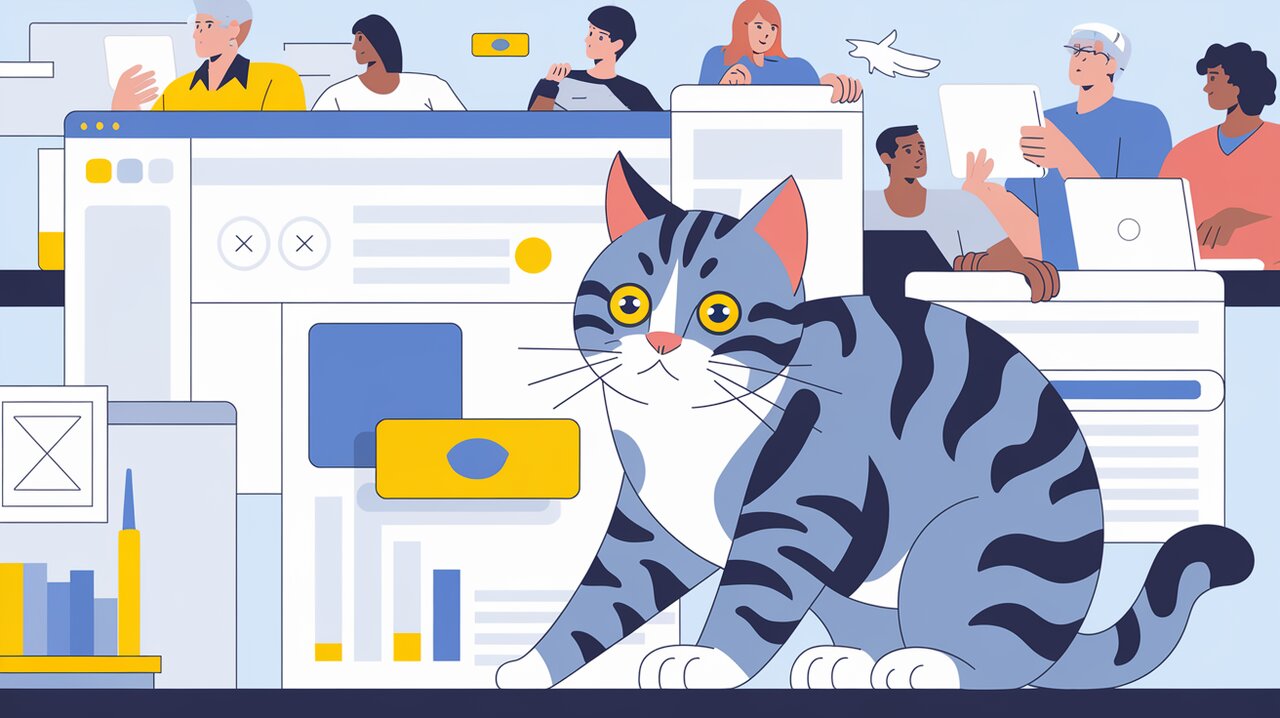
Ace Your React Accessibility with @reach/visually-hidden
In the realm of web development, creating accessible user interfaces is not just a best practice—it’s a necessity. Enter @reach/visually-hidden, a powerful React component that allows developers to hide content visually while keeping it accessible to screen readers. This library is an essential tool for any React developer committed to building inclusive web applications.
Features of @reach/visually-hidden
@reach/visually-hidden offers a simple yet effective way to enhance the accessibility of your React applications:
- Hides content visually without using
display: none - Keeps content accessible to screen readers
- Easy to implement in React components
- Lightweight and performant
- Follows WAI-ARIA best practices
Installation
To get started with @reach/visually-hidden, you’ll need to install it in your React project. You can do this using npm or yarn:
# Using npm
npm install @reach/visually-hidden
# Using yarn
yarn add @reach/visually-hidden
Basic Usage
Implementing Visually Hidden Content
The most common use case for @reach/visually-hidden is to provide additional context for screen reader users without affecting the visual layout. Here’s a simple example:
import React from 'react';
import VisuallyHidden from '@reach/visually-hidden';
const AccessibleButton = () => {
return (
<button>
<VisuallyHidden>Save and close dialog</VisuallyHidden>
<span aria-hidden="true">✕</span>
</button>
);
};
In this example, the “Save and close dialog” text is hidden visually but will be read by screen readers, providing context for the “✕” symbol.
Enhancing Form Labels
Another common use case is to provide more descriptive labels for form inputs:
import React from 'react';
import VisuallyHidden from '@reach/visually-hidden';
const SearchForm = () => {
return (
<form>
<label htmlFor="search">
<VisuallyHidden>Search the website</VisuallyHidden>
Search:
</label>
<input id="search" type="search" />
<button type="submit">Go</button>
</form>
);
};
Here, the additional context “Search the website” is provided to screen reader users without cluttering the visual interface.
Advanced Usage
Conditional Rendering
You can use @reach/visually-hidden conditionally to show content visually under certain circumstances:
import React, { useState } from 'react';
import VisuallyHidden from '@reach/visually-hidden';
const ExpandableSection = () => {
const [isExpanded, setIsExpanded] = useState(false);
return (
<div>
<button onClick={() => setIsExpanded(!isExpanded)}>
{isExpanded ? 'Collapse' : 'Expand'} Section
<VisuallyHidden>
{isExpanded ? ' to hide content' : ' to show more content'}
</VisuallyHidden>
</button>
{isExpanded && <p>Additional content here...</p>}
</div>
);
};
This example provides additional context to screen reader users about the action of the button, which changes based on its state.
Custom Styling
While @reach/visually-hidden applies its own styles to hide content visually, you can override these styles if needed:
import React from 'react';
import VisuallyHidden from '@reach/visually-hidden';
const CustomStyledHiddenContent = () => {
return (
<VisuallyHidden style={{ clip: 'rect(0 0 0 0)', clipPath: 'inset(50%)' }}>
This content has custom clip styles
</VisuallyHidden>
);
};
Be cautious when overriding styles, as it may affect the component’s functionality if not done correctly.
Best Practices
When using @reach/visually-hidden, keep these best practices in mind:
- Use it for content that provides context, not for critical information.
- Ensure that visible content is still meaningful without the hidden text.
- Test your application with screen readers to verify the effectiveness.
- Combine with other accessibility techniques like proper ARIA attributes for comprehensive accessibility.
Conclusion
@reach/visually-hidden is a valuable tool in the React developer’s accessibility toolkit. By allowing content to be hidden visually while remaining accessible to screen readers, it helps create more inclusive user interfaces. Remember, accessibility is not just about compliance—it’s about ensuring that all users, regardless of their abilities, can effectively use and enjoy your web applications.
By incorporating @reach/visually-hidden into your React projects, you’re taking a significant step towards creating a more accessible web. As you continue to develop, always keep accessibility at the forefront of your design and implementation processes. Your users will thank you for it, and you’ll be contributing to a more inclusive digital world.
