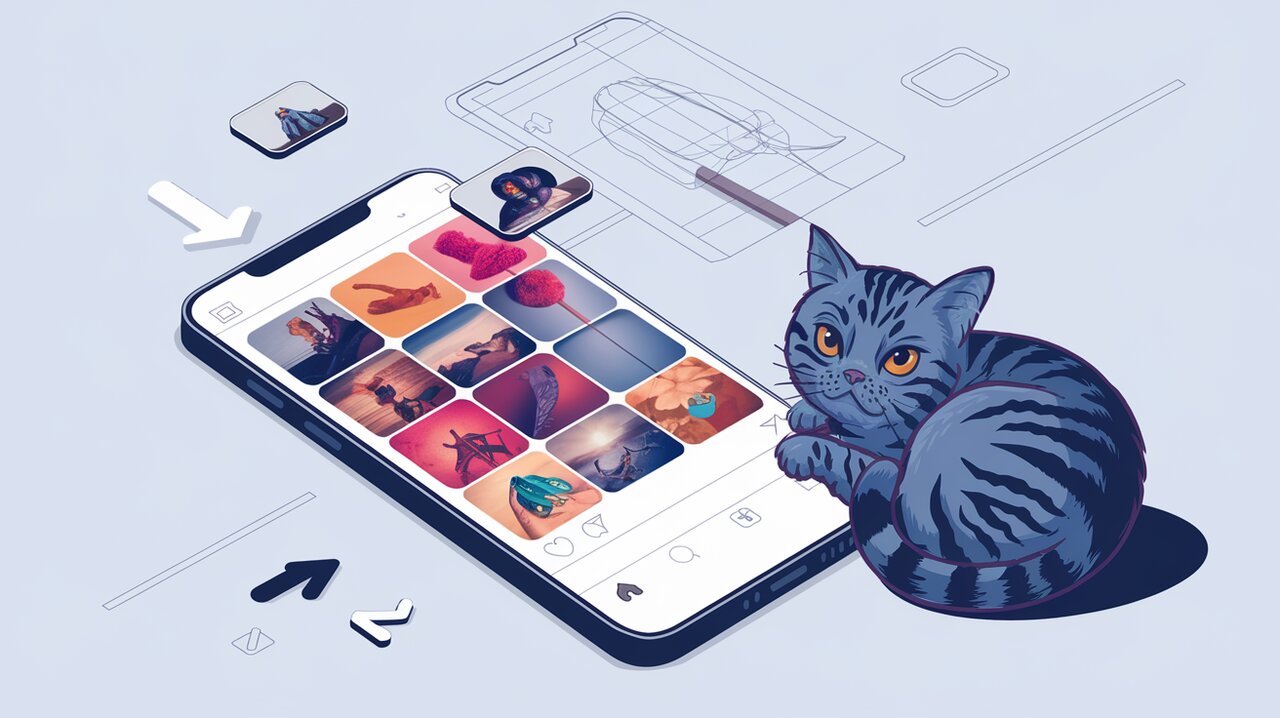
Zoom and Swipe: Bringing Instagram-Style Sliders to Your React App
In the world of social media and image-sharing applications, Instagram has set a high bar for user experience with its intuitive and engaging image slider. Now, you can bring that same level of interactivity to your React applications with the react-instagram-zoom-slider library. This powerful tool allows you to create sliders with pinch-to-zoom capabilities, mimicking the smooth and responsive feel of Instagram’s image viewer.
Bringing Instagram-Style Sliders to Your React App
The react-instagram-zoom-slider library offers a seamless way to implement an Instagram-inspired image slider in your React projects. With support for touch gestures and smooth animations, this component enhances the user experience when browsing through image galleries.
Key Features
- Pinch-to-Zoom: Users can zoom in on images using familiar pinch gestures, providing a native-like experience on touch devices.
- Smooth Animations: The slider incorporates fluid transitions between images and zoom levels, ensuring a polished look and feel.
- Customizable: Easily adjust the slider’s behavior and appearance to match your application’s design.
- Responsive: Works well across various screen sizes and devices.
Getting Started
To begin using the react-instagram-zoom-slider in your project, you’ll first need to install it along with its peer dependencies. Open your terminal and run the following command:
npm install react-instagram-zoom-slider react-spring react-use-gesture styled-components
Or if you prefer using Yarn:
yarn add react-instagram-zoom-slider react-spring react-use-gesture styled-components
Basic Usage
Once you’ve installed the necessary packages, you can start implementing the slider in your React components. Here’s a simple example of how to use the ZoomSlider component:
import React from 'react';
import ZoomSlider from 'react-instagram-zoom-slider';
const MyGallery = () => {
const slides = [
<img src="/path/to/image1.jpg" alt="First slide" />,
<img src="/path/to/image2.jpg" alt="Second slide" />,
<img src="/path/to/image3.jpg" alt="Third slide" />
];
return <ZoomSlider slides={slides} />;
};
export default MyGallery;
In this example, we’re creating an array of img elements to pass as slides to the ZoomSlider component. The component will automatically handle the rendering and interaction for these images.
Customizing Your Slider
The react-instagram-zoom-slider library offers several props to customize the behavior and appearance of your slider. Let’s explore some of the most commonly used options:
Setting the Initial Slide
You can specify which slide should be displayed first by using the initialSlide prop:
<ZoomSlider slides={slides} initialSlide={2} />
This will start the slider on the third image (index 2) when it first renders.
Adjusting Zoom Levels
Control the minimum and maximum zoom levels with the minScale and maxScale props:
<ZoomSlider slides={slides} minScale={1} maxScale={3} />
This configuration allows users to zoom in up to 3 times the original size of the image.
Adding Overlay Content
You can add custom overlay content to your slider using the slideOverlay prop:
const overlay = <div className="custom-overlay">Custom content</div>;
<ZoomSlider slides={slides} slideOverlay={overlay} />
This is useful for adding captions, buttons, or other interactive elements on top of your slides.
Customizing Slide Indicators
Modify the appearance of the slide indicator dots by adjusting their colors:
<ZoomSlider
slides={slides}
activeDotColor="#ff0000"
dotColor="#cccccc"
/>
This will set the active dot to red and the inactive dots to light gray.
Advanced Usage: Building a Custom Slider
For developers who need more control over the slider’s behavior, the library provides hooks that allow you to build custom components with slide and zoom functionality.
import { useSlider, useZoom } from 'react-instagram-zoom-slider';
const CustomSlider = ({ slides }) => {
const { currentSlide, onSlideChange } = useSlider({ slides });
const { scale, onZoom } = useZoom();
// Implement your custom slider logic here
return (
// Your custom slider JSX
);
};
By using the useSlider and useZoom hooks, you can create a fully customized slider component that fits your specific needs while still leveraging the core functionality provided by the library.
Enhancing User Experience
Implementing an Instagram-style slider can significantly enhance the user experience of your React application, especially for image-heavy content. Users familiar with Instagram’s interface will find the interaction intuitive, leading to increased engagement with your content.
Consider using this slider for:
- Photo galleries
- Product showcases
- Portfolio displays
- Travel destination highlights
By allowing users to zoom and swipe through high-quality images, you’re providing a more immersive and interactive experience that can set your application apart.
Conclusion
The react-instagram-zoom-slider library offers an excellent solution for developers looking to implement an engaging, Instagram-like image slider in their React applications. With its easy setup, customizable options, and smooth performance, it’s a valuable tool for enhancing your app’s visual content presentation.
By following the examples and tips provided in this article, you’ll be well on your way to creating stunning, interactive image galleries that your users will love. Whether you’re building a photography portfolio, an e-commerce platform, or a social media app, the react-instagram-zoom-slider can help you deliver a polished and professional user experience.
Remember to check out other related articles on our site, such as Slick Sliding into React Carousels and React Image Gallery: Visual Storytelling for more insights on implementing engaging visual components in your React projects.
Start zooming and swiping your way to better user engagement today with react-instagram-zoom-slider!
